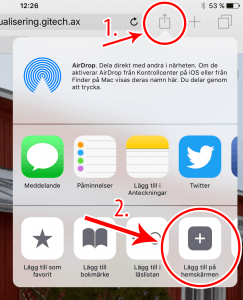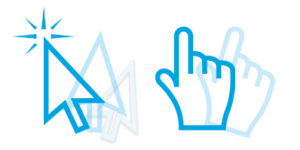View direction
Click and drag mouse cursor or use touchscreen to change view direction. Horizontal movement pans the view while vertical movement tilts the view.
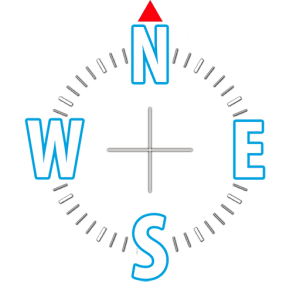
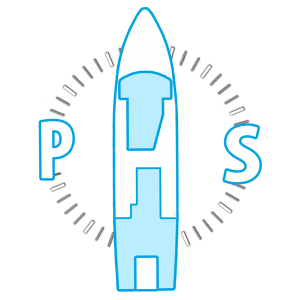
The compass icon shows the compass heading of the current view. The ship icon (visible when located in or on the ship) shows the view relative to the ship.
P= port S= starboard. Click the icon to return to the default view of the current image.
Zoom view
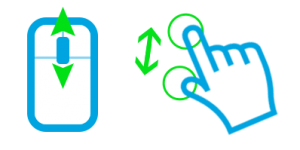
Use the mouse wheel or two fingers on the touchscreen to zoom the view.
Navigate
Click the icons in the view to move to the next view.
Some icons instead show additional information, like text, hyperlinks or still pictures.


Interface functions
View mode
![]()
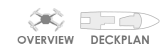
- Inside: Quickly change to inside view if in overview mode.
- Map: Open Google map if in overview mode.
- Overview: Open overview mode
- Deckplan: Open interactive deckplan.
Deckplan
The deckplan automatically shows current deck.
Current location highlighted in red. View direction indicator visible.
Other key locations shown in blue, these are clickable.
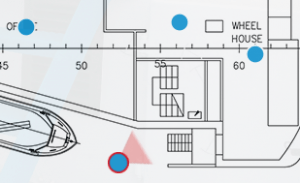
Change deck using the menu in the top left corner of the deckplan.
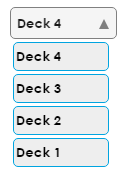
View list
The view list can be found on the bottom left of the screen.
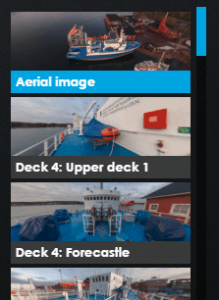
- Some key views are listed here.
- Click the thumbnail image to switch to that view.
- Use mouse wheel or touchscreen to scroll the list.
- Views not present in the list, corridors for example, can be navigated to using movement icons.
Main menu
![]()
Click the menu icon to show the menu.
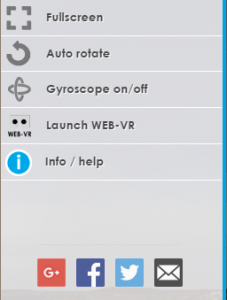
Fullscreen: Toggle fullscreen on/off
- Notice. Certain iOS devices do not allow fullscreen mode.
- Fullscreen mode can also be terminated using the esc-key.
Auto rotate: Toggle automatic view rotation.
- The view starts to rotate 0.02 deg/second when view rotation is on.
- Blue icon indicates that auto rotation is on while a gray icon indicates that it is off.
Gyroscope: Toggle gyroscope on/off
- The application uses device gyroscope input to control view direction when on.
- Blue icon indicates that gyroscope input is on while a gray icon indicates that it is off.
- Notice. This feature reqires a gyroscope. Accelerometers are inadequate.
Launch WEB-VR: Starts WEB-VR mode. (not implemented)
VR-mode is intended for Cardboard or similar VR-devices that utilise the device monitor and accelerometer.Use fullscreen mode and landscape orientation on your device.
Share on social media or by E-mail
- These icons are found at the bottom of the menu.
Direct node access
Create a direct link to a particular image in the tour.
Paste #nodeXX directly after or instead of index.html in the adress bar.
Example:
node1: ”Fire station”
Available nodes for Michael Sars: 1-97.
Add web app to homescreen
Save the page as a convenient web app on your homescreen.
Android (works on Chrome for Android):
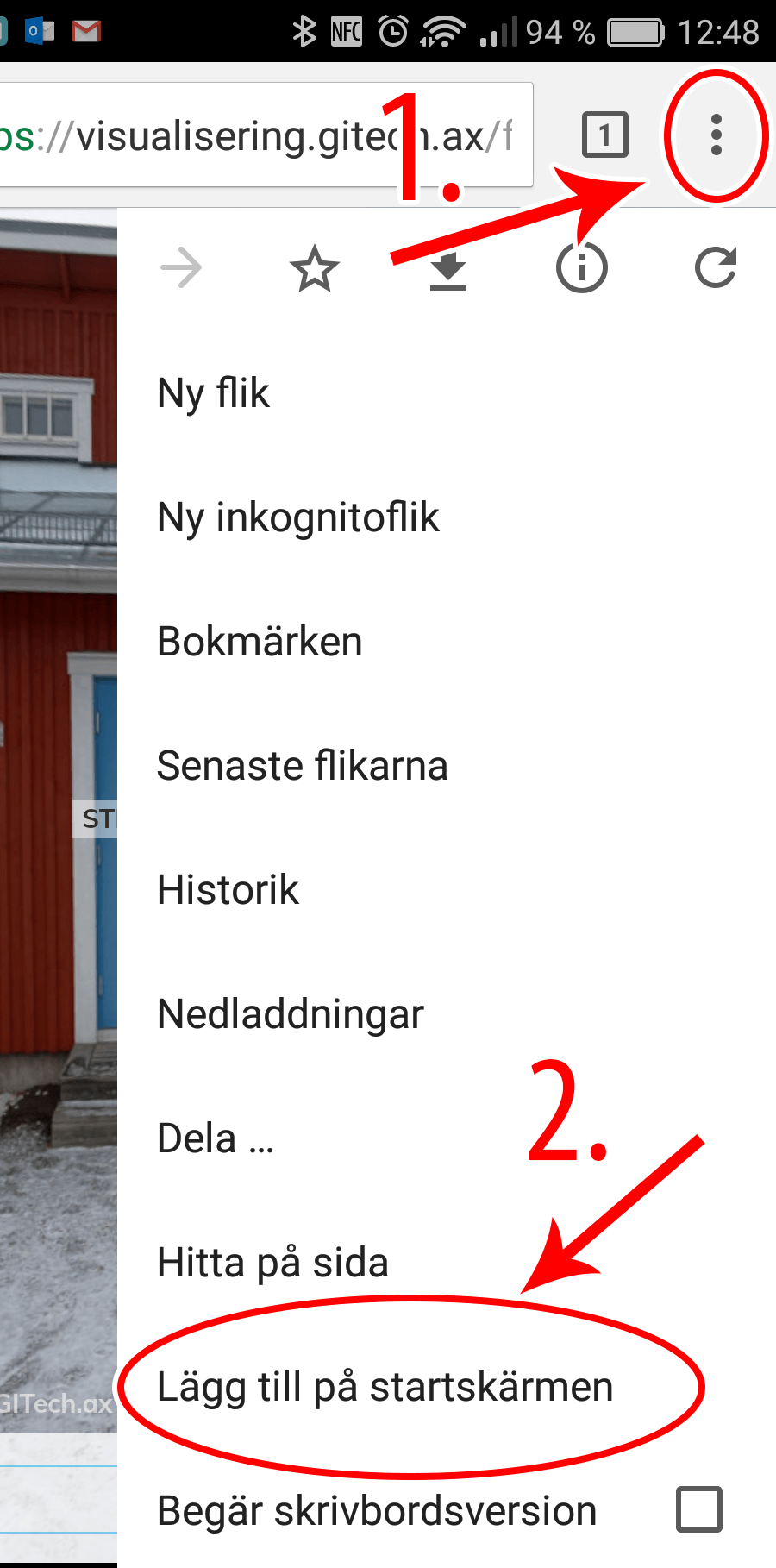
Apple iOS (works on Safari for iOS):